Getting started overview
The liblab WebApp is your central hub for managing SDKs, documentation, accounts, organizations, and team members.
Logging in
To access the liblab WebApp:
- Navigate to liblab WebApp.
- Enter your credentials and click Continue. If you're new to liblab, click Sign up to create an account.
Every liblab account is part of an organization. To learn more about organizations and roles, access Sign up for a liblab account.
Welcome to liblab
After logging in, you'll arrive at the Welcome Page, where you can start with one of two options:
- Build SDKs directly from here: Easily generate SDKs by uploading your API spec using the WebApp.
- Build SDKs using the CLI: Follow the guided steps to install and use the liblab CLI for SDK generation.
Choose your preferred option to continue with the onboarding.
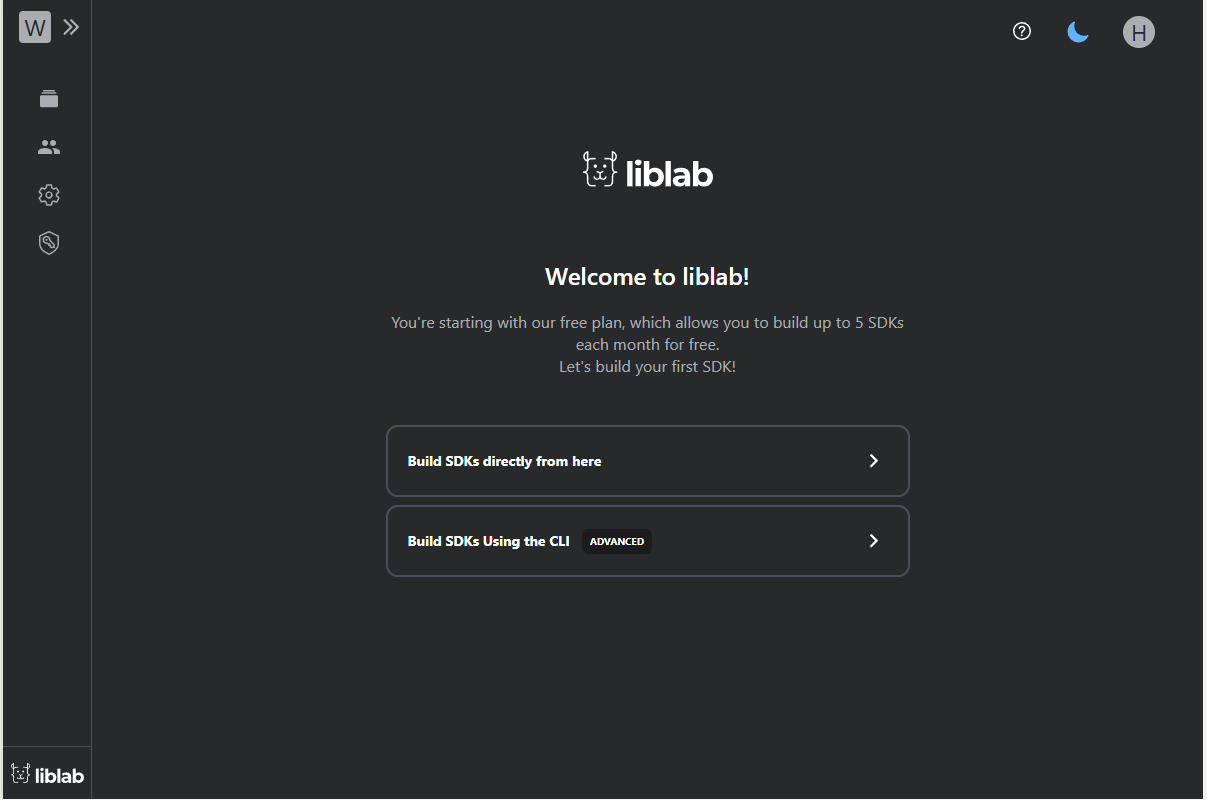
Creating your first SDK using the WebApp
When you select Build SDKs directly from here, you'll be redirected to the New Build page. Here, you can upload your API spec (in JSON or YAML format) to generate SDKs.
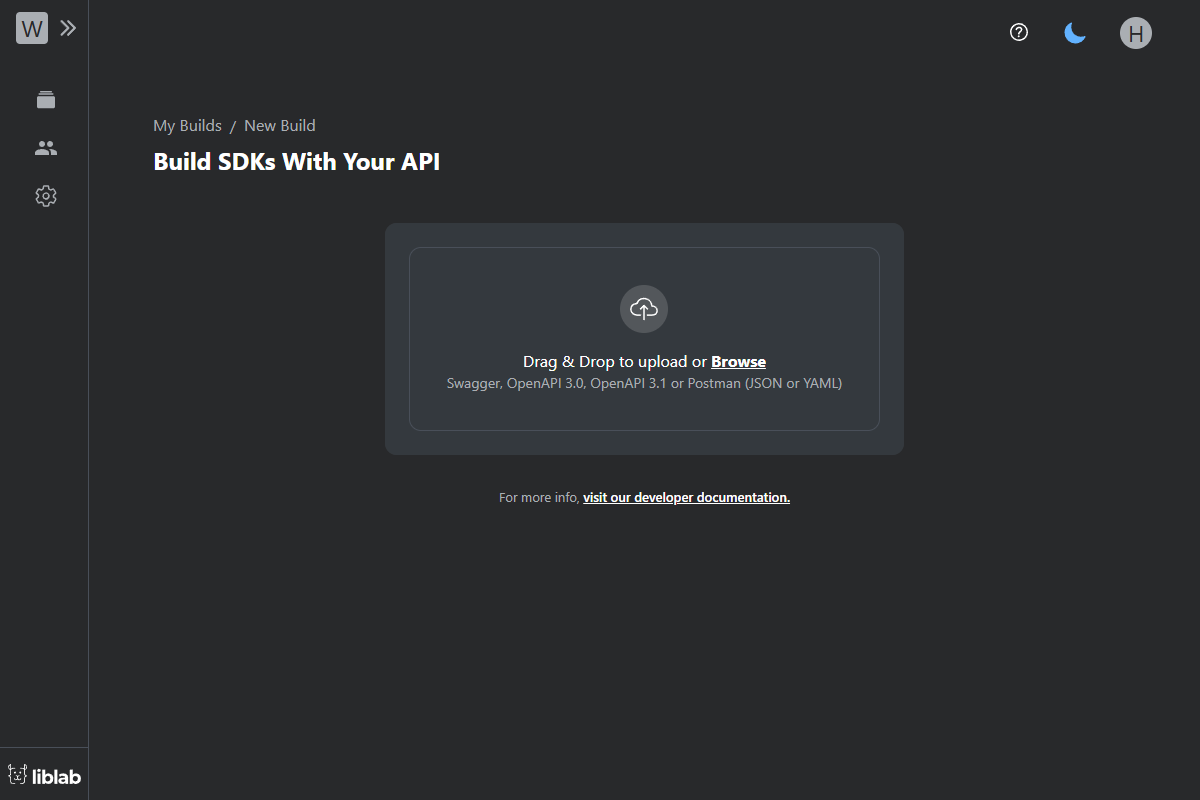
To generate your first SDK, follow the steps:
- Upload your API spec by dragging and dropping the file.
- Configure the SDKs to be generated:
- SDK Languages: Choose the languages you want the SDK to support.
- Authentication Type: Specify the API's authentication method.
The Prefix is optional only when using Access or Bearer tokens. For API Keys, you can optionally include a header field. Other authentication methods do not have optional fields.
Access the Authentication page to see all the authentication options available when creating an SDK.
- Click Generate SDKs.
- liblab will validate your API spec and highlight any issues affecting the SDK. If warnings or errors are found, they will be listed. If only warnings are identified, you can click Build SDKs and ignore warnings to proceed. However, if errors are detected, they must be resolved before continuing.
- Once complete, liblab lists the generated SDKs for download and testing. You can access your SDK build history by clicking Go to My Builds.
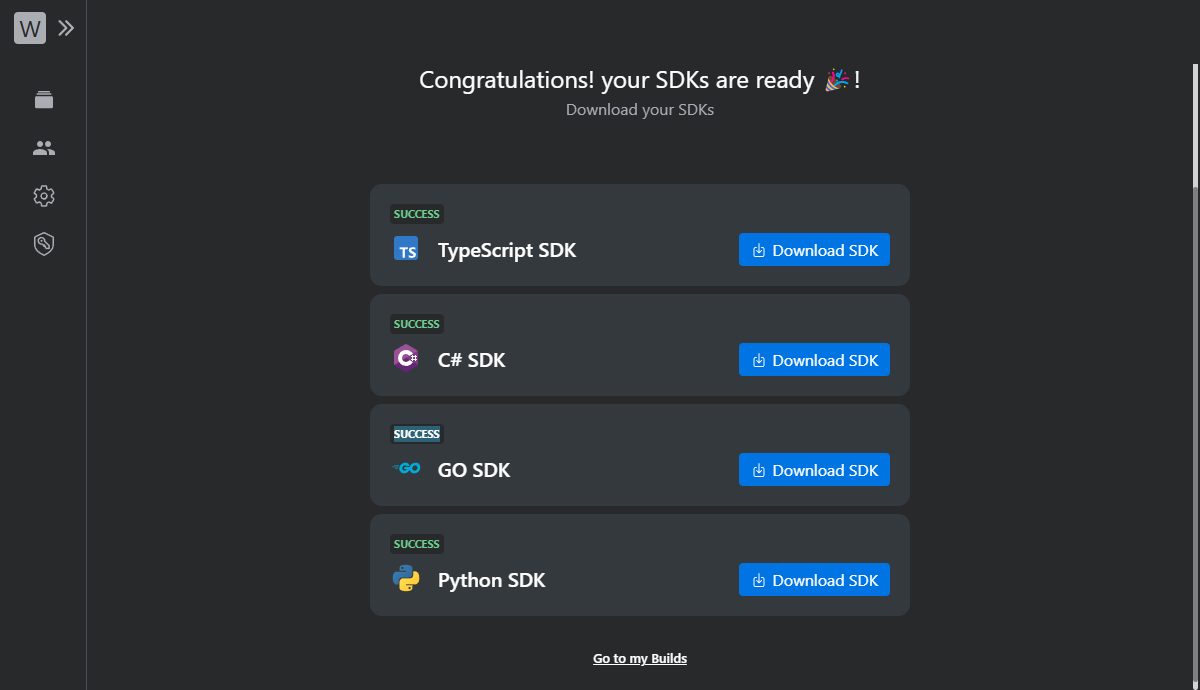
Access the Reference Guide for a full list of supported SDK languages.
If you need more information on how to generate an SDK using your API spec, check the Quickstart Guide.
Managing your builds
The My Builds page provides an overview of all your generated SDKs. To access it, from the sidebar, click My Builds. Here you can view details for each API, including:
- API Version
- Creator
- Last Build Date and Time
You can also generate new SDKs by clicking New Build.
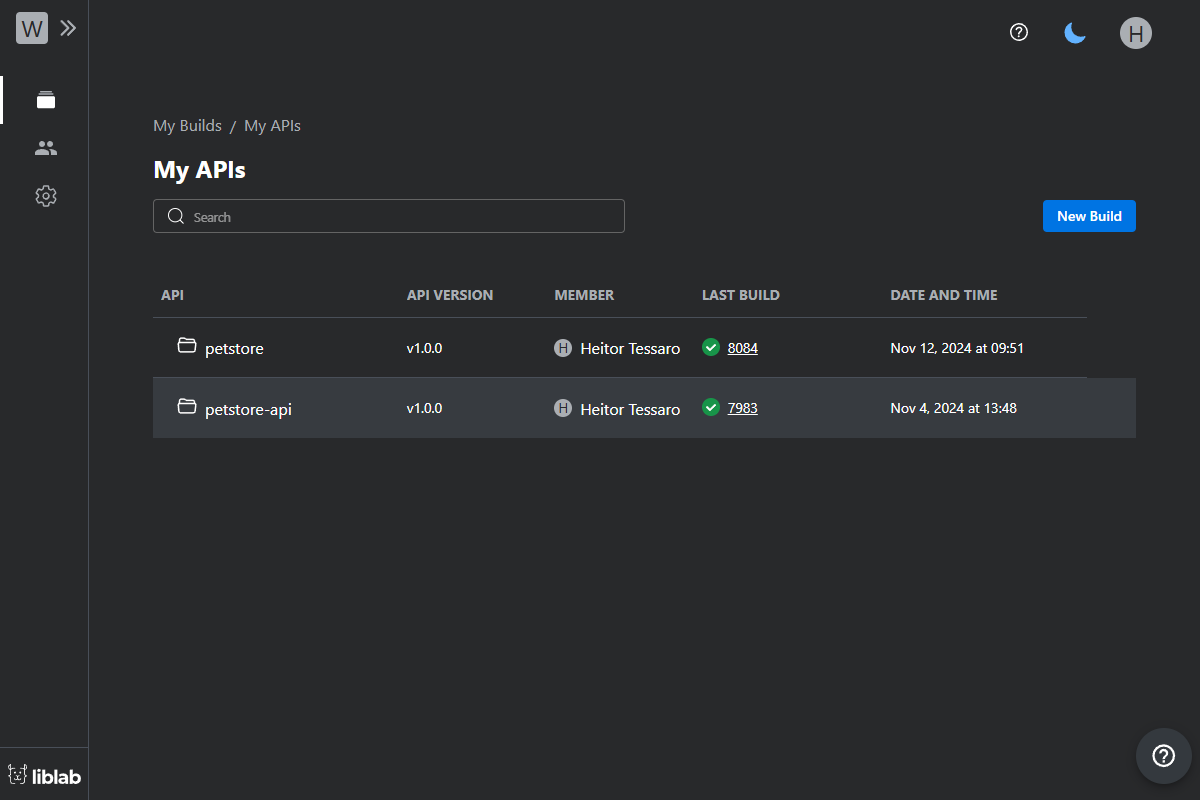
You can view the build history at My Builds by selecting an API. You’ll see detailed logs, including warnings or errors encountered during SDK generation. You can also download previously generated SDKs.
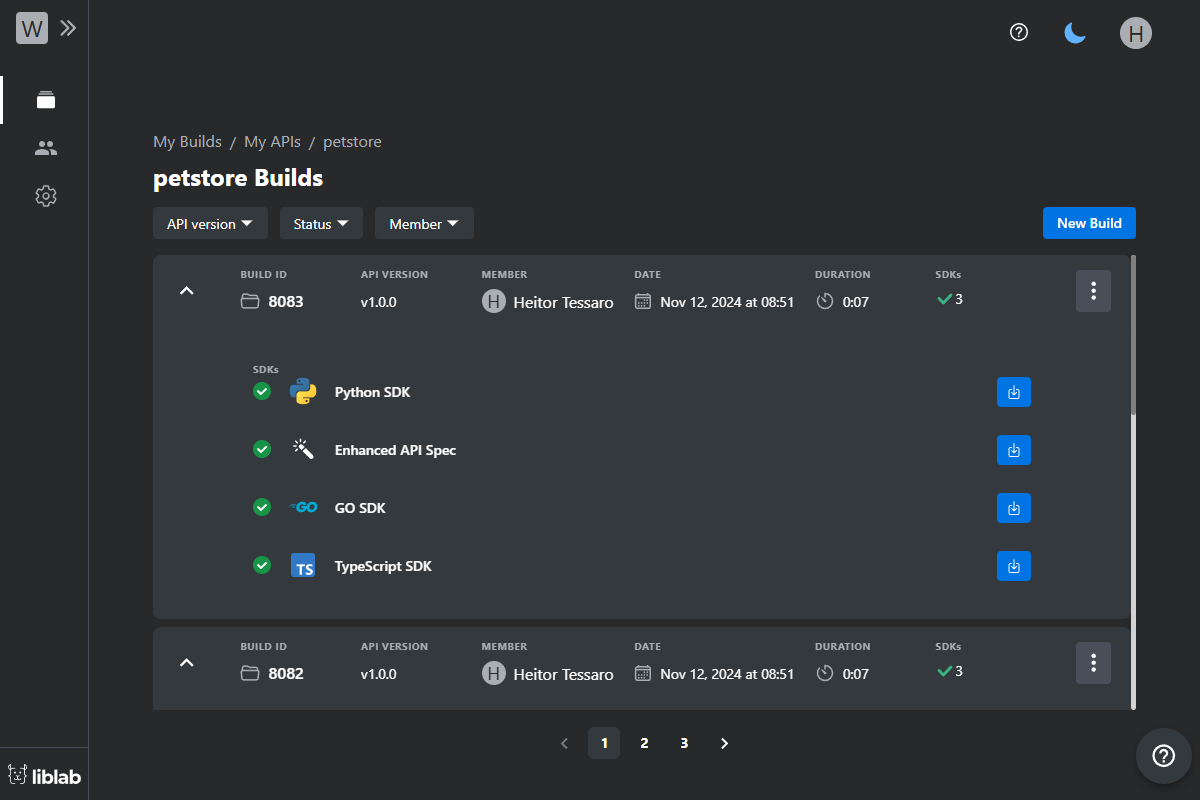
For additional information on how to view and manage your SDKs, access the APIs documentation page.
Using the liblab CLI
The liblab CLI provides flexible SDK generation options for users who prefer command-line tools.
When you select Build SDKs using the CLI, the Welcome Page guides you through installation with your preferred package manager:
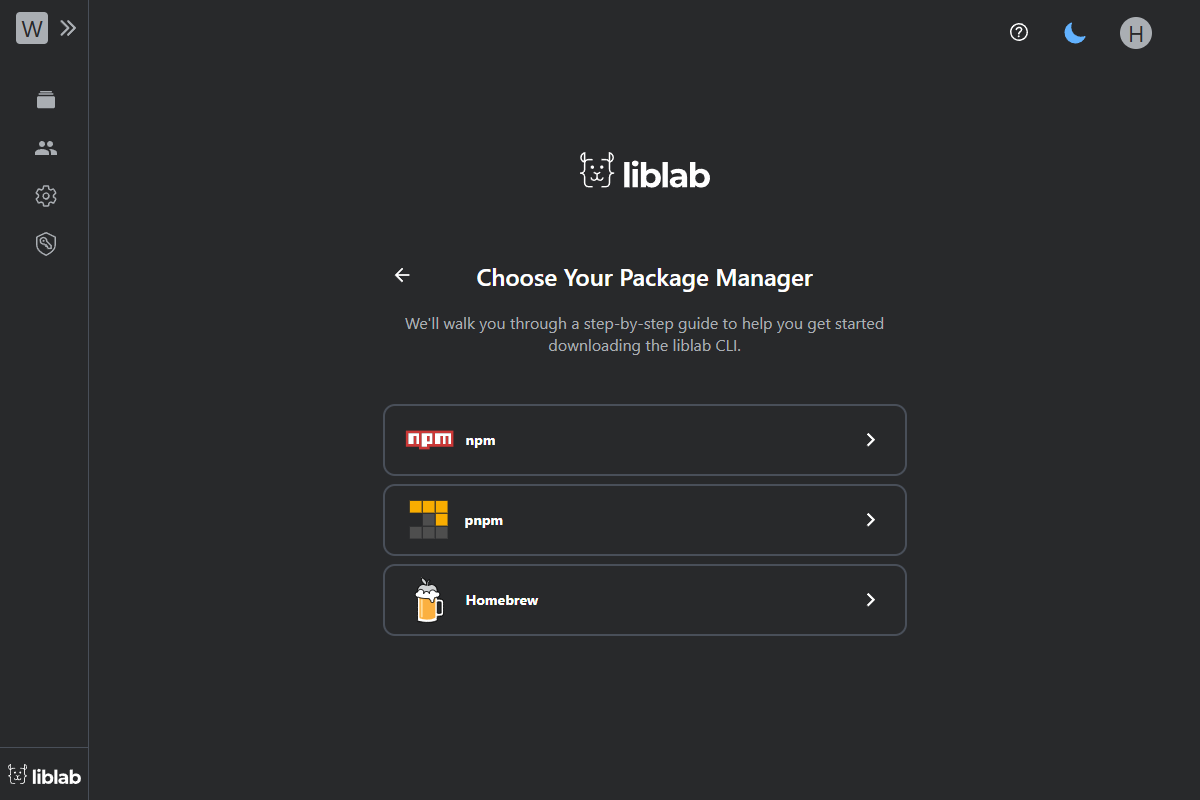
After you select your preferred package manager, liblab will present the steps for installing and starting to use the CLI. In summary, to create your first SDK using the CLI, you have to execute the following steps:
- Install the liblab CLI using your chosen package manager.
- Log in to the CLI with your liblab account.
- Initialize the project running
liblab init. Use theconfig.jsonfile to define your API and SDK configuration. - Build the SDK by running the
liblab buildcommand.
- npm
- pnpm
- homebrew
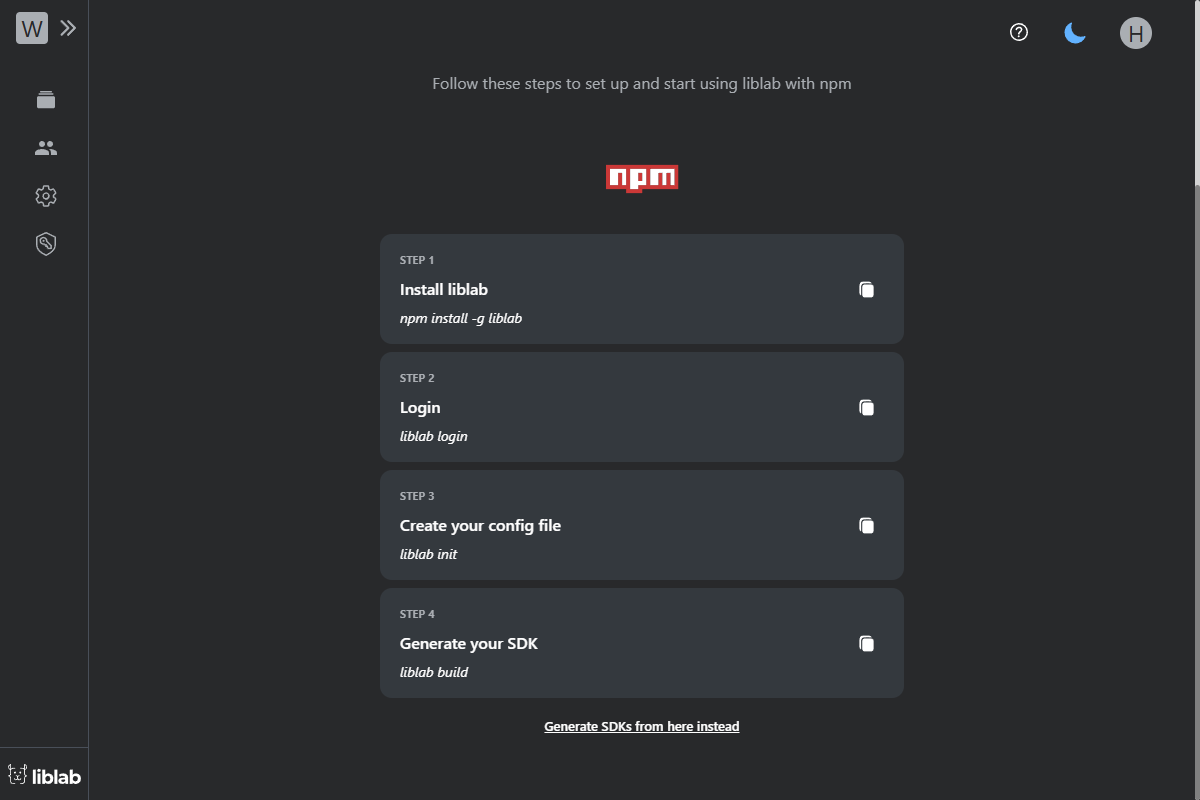
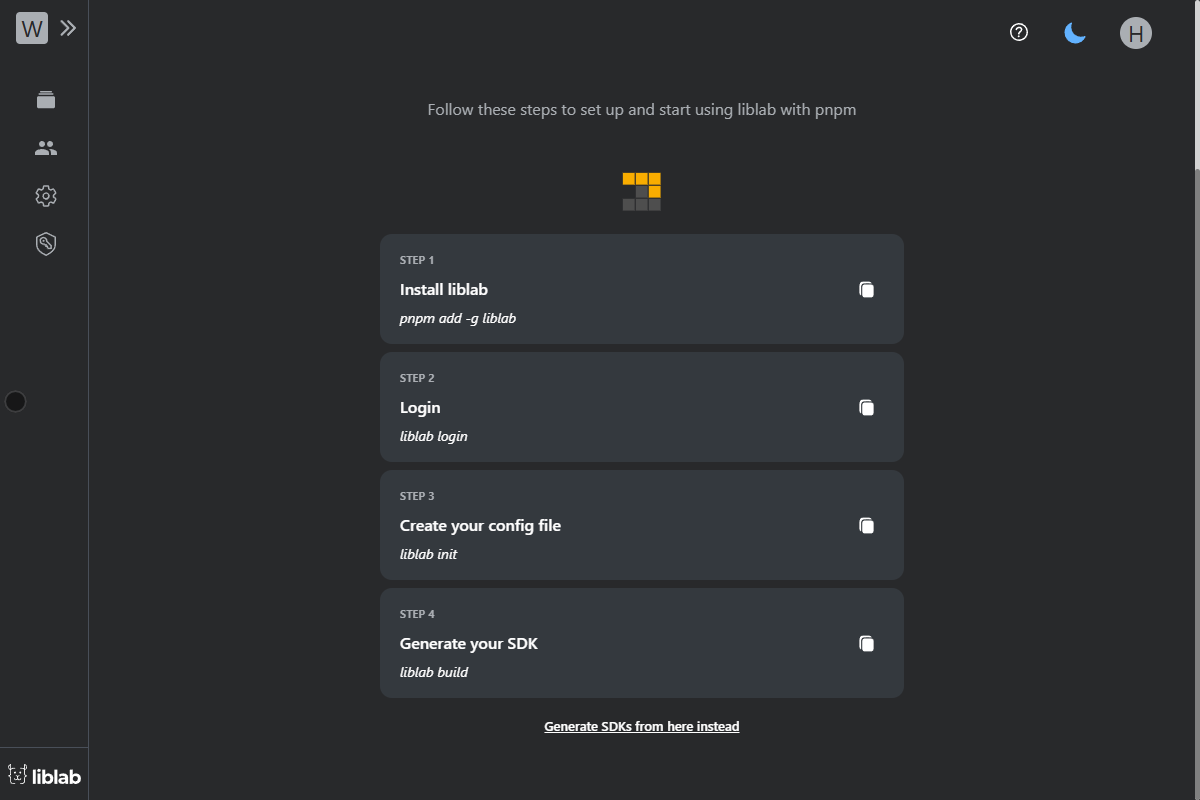
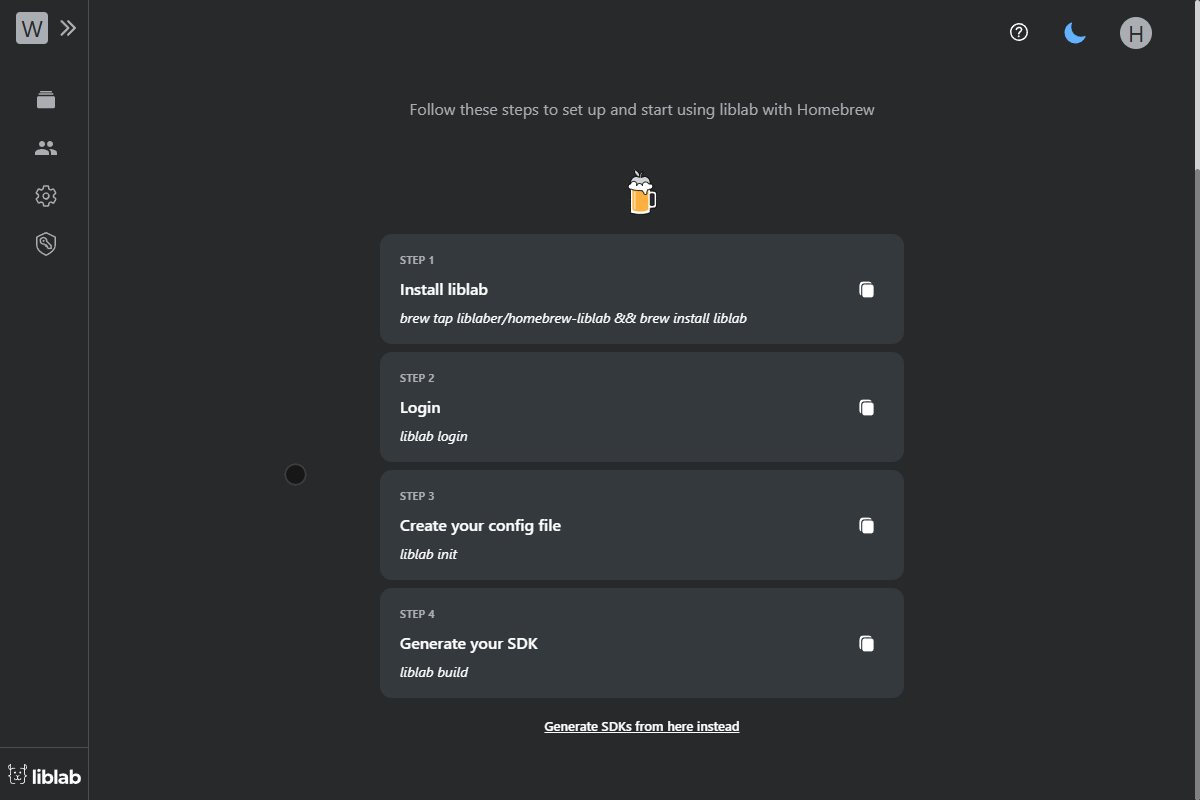
For a detailed walkthrough, check the End-to-end SDK generation tutorial.
What's next?
Now that you're familiar with the liblab WebApp and CLI, explore additional features:
- Sign up for a liblab account: Learn about organizations and user roles in liblab.
- APIs: Access all SDKs and API documentation generated by your organization.
- Organization and user administration: Manage your organization’s members.
- Audit trails: Monitor and track user member activities.